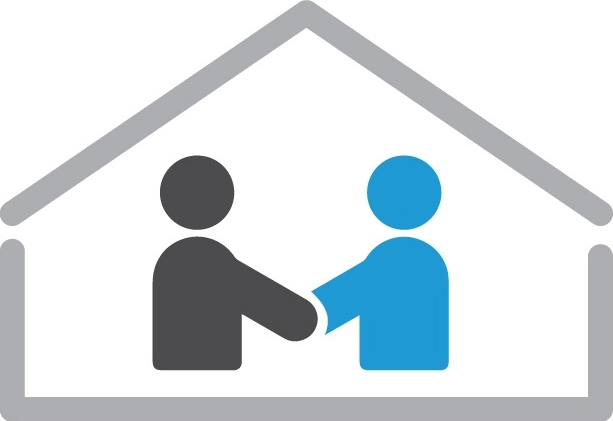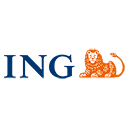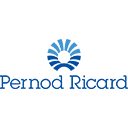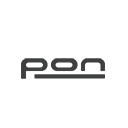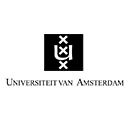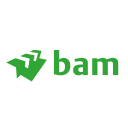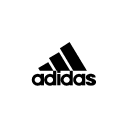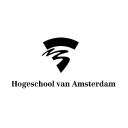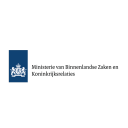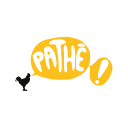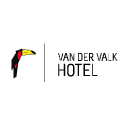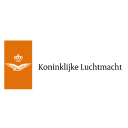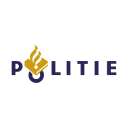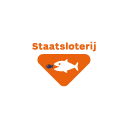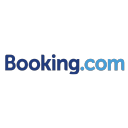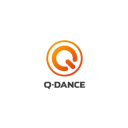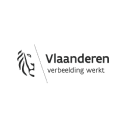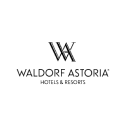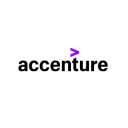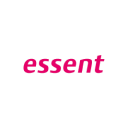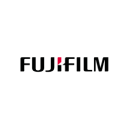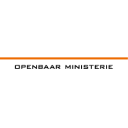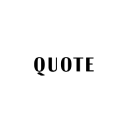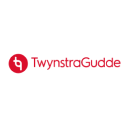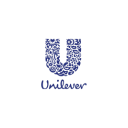The artist's 'My environment' section has five features:
- My gigs: an overview of all requests, proposals and bookings
- Calendar: an overview of the gigs for the relevant time period
- Messages: conversations between artist and client
- My acts: a description of the artist's acts
- Profile: the artist's user settings
Agents can select an artist in this section.
Questions about 'My gigs'
What is 'My gigs'?
The 'My gigs' page in your Showbird account contains an overview of all artist requests and performances. You can also respond to a proposal on this page.
Where can I find 'My gigs'?
Click on the name in the header and select 'My gigs'. On the right side of the page, select the artist whose gigs you want to review.
What can I do in 'My gigs'?
'My gigs' contains information about bookings and requests for each artist. You can check a new request, accept or decline a request, send a proposal to an artist and view or cancel a confirmed booking. 'My gigs' also contains the contract and the agreements pertaining to a confirmed booking.
Calendar questions
Where can I find my Calendar?
The 'Calendar' is part of your personal Showbird page. After logging in, you'll see your name at the top of each page. Click on your name, open the drop-down menu and select 'Calendar'.
How do I edit my availability?
Go to 'Calendar' and click on 'Settings' at the top right of the page. Here, you can indicate your availability. You can also specify the minimum time between a booking and a performance and between two performances.
Can I block individual time slots?
Yes, you can. Double-click on the time you want to block. You can then indicate the exact time of the block. You can also indicate whether this is a one-time block or a continuous block.
Are request automatically added to my calendar?
They are. When a client submits a request, it will be marked pink in your calendar. After you submit a proposal, the request will change to blue. Once the booking is complete, the show will be highlighted in green. Note: you can't block requests or proposals in your calendar. This means other clients can request a booking for the same time slot.
Questions about 'Messages'
Where can I find 'Messages'?
Click on the name in the header and select 'Messages'. On the right side of the page, select the artist whose messages you want to review. You will then see an overview of this artist's messages.
What are the options for 'Messages'?
The 'Messages' feature gives clients the opportunity to ask the artist questions. As an agent, you can respond to these messages and make agreements with the client. Note: you cannot book a performance using the 'Messages' feature. This is only possible via the ticket in the 'My gigs' environment.
Questions about 'My acts'
Where can I find 'My acts'?
The 'My acts' section is part of your personal Showbird page. After logging in, you'll see your name at the top of each page. Click on your name, open the drop-down menu and select 'My acts'.
How do I add an act?
To add a new act, open your 'My acts' page and click on the button [+ new act] at the top right. This will open the act presentation form, where you can describe your act, add photos and videos and specify your act settings. You can also publish your act immediately.
Is my act immediately visible on Showbird?
You can decide whether or not to publish your act using the act presentation form. We recommend reviewing your act presentation before you publish it. Click on 'My acts' to see the act definition you added. You can then click on the preview link to see what your act will look like to clients. If you're happy with the preview, don't forget to publish your act. Your act will be visible on Showbird within ten minutes.
Can I add multiple acts?
Absolutely. You can add as many acts as you like. Are you part of a band, do you work as a solo artist and can you move like Michael Jackson? Then add these acts separately under 'My acts'.
How do I add a video?
Open the act definition form and click on the [+ Video] button to enter an embedded YouTube or Vimeo link into the input field. Note: an embedded link is not the same as a normal 'shared' link. Go to YouTube/Vimeo and click on Share>Embed.
How do I edit my act?
Go to 'My acts' and click on the 'Edit' button next to the act you want to edit. You can edit your act in the act definition form.
Can I delete an act?
Absolutely. You can remove an act or delete it permanently. Go to 'My acts' and click on the 'Edit' button next to the relevant act. At the bottom of the form, click on 'Delete act'. Note: you can't delete acts with a pending request or an active proposal. Make sure you finalise these before you delete your act.
Profile questions
Where can I find my 'Calendar'?
The 'Calendar' is part of your personal Showbird page. After logging in, you'll see your name at the top of each page. Click on your name, open the drop-down menu and select 'Calendar'.
How do I edit my availability?
Go to 'Calendar' and click on 'Settings' at the top right of the page. Here, you can indicate your availability. You can also specify the minimum time between a booking and a performance and between two performances.
Can I block individual time slots?
Yes, you can. Double-click on the time you want to block. You can then indicate the exact time of the block. You can also indicate whether this is a one-time block or a continuous block.
Are request automatically added to my calendar?
They are. When a client submits a request, it will be marked pink in your calendar. After you submit a proposal, the request will change to blue. Once the booking is complete, the show will be highlighted in green.
Let op: Note: you can't block requests or proposals in your calendar. This means other clients can request a booking for the same time slot.
If you have any additional questions, feel free to contact us on 070-2810060 or send us an